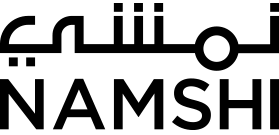Git and Github at Namshi: our flow and tips&tricks
At Namshi for versioning and managing our large and assorted codebase we use GIT and of course Github (I like to call it “Facebook for nerds”).
In the true spirit of “giving back to the community” we also publicly release some libraries that we use internally, feel free to use them and contribute!
Our GIT flow
Git is so powerful and flexible that at the beginning you feel kinda lost: “How should I use it?” “Should I use merge or rebase?” “master, develop, release branches?” And then you try to find the answer via google and you find the solution: “GIT FLOW!”.
No, no, and again NO! (please say it out loud).
“Git flow” is one of several ways to use git, but it’s not a standard and it could not fit well in your current organisation/codebase/team flow.
You should embrace the power of git, and find a tailor-made solution.
At Namshi we basically have two main branches: master and develop.
On master you have, exactly, what’s running on production, while develop is our development branch (surprisingly).
When we pick a task we usually create a branch from develop. Once we are done with a task we rebase our feature branch from develop, in order to be sure that the new code works and doesn’t break anything before being merged in develop. Then we open a pull request (PR) on Github. Once the PR is reviewed and approved it gets merged in the develop branch. There is (still) a lot of discussion (and flames) about using the rebase command, because basically it rewrites the current commits history. It’s true that potentially you can screw your codebase, but we are still safe because you can still rely on your teammates local repositories and gain from the integrity, stability (before merging on the develop branch you can be sure that you didn’t break anything) and clean commits history point of view.
Once we decide that we can ship new stuff, we create a new branch (usually a release branch), tag it, deploy on staging and then deploy on live. Then we merge the tag on master (with the —no-ff option and rebase develop with master. Even here we use the rebase command because we end up with develop that has the same commits sequence as master plus new commits: it’s so easy to spot the differences between the two branches.
Git Config
There are several configuration settings that you can put in your ~/.gitconfig file and get a lot of benefits on your daily git usage.
colors
Give some love to git outputs:
git config --global color.ui truefilemode
Tired of having weird a git status output because some files has just changed file permissions?
git config --global core.filemode falsererere
The git rerere functionality stands for “reuse recorded resolution” and as the name implies, it allows you to ask git to remember how you’ve resolved a knotty conflict so that the next time you have the same conflict, git can automatically resolve it for you.
git config --global rerere.enabled trueglobal exclude
Instead of setting common files to be ignored in your local .gitignore file (i.e. your IDE config file, .DS_Store etc) everytime, you can use a global ignore file that will automatically apply to all your repos.
git config --global core.excludesfile ~/.gitignoretip: I have a my_temp entry in my .gitignore global file, so that I can create a my_temp dir in my working copies and be free to put any experimental and temporary code/quick testing code
in it without changing the project on my IDE and using the actual codebase.
pull with rebase, not merge
Everytime we pull from a remote repository, we do a git pull --rebase because we don’t want to mess up with our local commits.
Instead of specifying it everytime, you can make it the default beaviour when you pull:
git config --global branch.auto-setuprebase alwaysautocorrect
Git can autocorrect you:
git config --global help.autocorrect true➜ namshi.github.com git:(source) ✗ git cmmit
git: 'cmmit' is not a git command. See 'git --help'.
Did you mean this?
commitdefault tracking
Bored of setting up branch tracking by hand?
git config --global push.default upstreamGit aliases
Git supports aliases via the git config --global alias.<alias_name> "<git command>", but here in Namshi we tend to use the shell aliases
because you can save even more chars and git is the only revision control and source code management system we use.
checkout
alias ck='git checkout'checkout branch develop
alias dev='git checkout develop'checkout branch master
alias master='git checkout master'create a new branch
alias ckb='git checkout -b'push
alias push='git push'force push after a rebase
alias pushf='git push -f'pull
alias pull='git pull'sync main branches
alias align='git pull --rebase origin master && git pull --rebase origin develop'fetch
alias fetch='git fetch'commit
alias ci='git commit'tag
alias tag='git tag'revert all changes
alias undo='git reset --hard HEAD'delete merged branch
How many times do you have so many branches in your local repo that are already merged? Let’s get rid of them!
alias dmb='git branch --merged | xargs git branch -d'log
alias glog='git log --oneline --decorate'status
A shorter version:
alias st='git status -sb'diff
This only highlights the changed words, nicely inline.
alias gdiff='git diff --word-diff'Tips
- You messed up with a merge/rebase? Don’t freak out, just use
git reflogto check the local history command and sha1, and thengit reset --hard <sha1> - After rebasing develop in your feature branch you end up with too many conflicts and messed up commits history? Don’t panic, create a new feature branch from develop and
git cherry-pickall the commits you need from your previous feature branch. - Is my commit already on branch X?
git branch --contains <sha1>is there to rescue you! - You want to fetch a file from another branch without changing your current branch?
git checkout <other_branch_name> -- path/to/file
Here you can find a complete list of aliases, and here the global .gitconfig we are using
Do you have any other tips or tricks to share? Write them down in the comments :)